A Step-by-Step Guide for Every Gamer
Downloading games has never been easier, thanks to the rise of digital platforms and high-speed internet. Whether you’re a seasoned gamer or just starting out, this guide will walk you through the process of downloading games safely and efficiently. From choosing the right platform to troubleshooting common issues, we’ve got you covered.
1. Understand Your Gaming Device
The first step to downloading games is knowing which device you’ll be playing on. Each device has its own unique process:
- PC (Windows/Mac): Use platforms like Steam, Epic Games Store, or direct downloads from developers.
- Consoles (PlayStation, Xbox, Nintendo Switch): Access games through their respective digital stores.
- Mobile (iOS/Android): Download games from the App Store or Google Play Store.
- Cloud Gaming: Services like Xbox Cloud Gaming or NVIDIA GeForce Now let you stream games without downloads.

2. Pick the Right Platform
Choosing a reliable platform is crucial for a smooth gaming experience. Here are some trusted options:
- Steam: The largest library of PC games, including indie titles and AAA releases.
- Epic Games Store: Known for free weekly games and exclusive titles.
- GOG: Offers DRM-free games, perfect for offline play.
- Console Stores: PlayStation Store, Xbox Marketplace, and Nintendo eShop are the go-to options for console gamers.
- Mobile Stores: App Store (iOS) and Google Play Store (Android) are the safest sources for mobile games.
Avoid shady websites or torrents, as they often distribute pirated or malware-infected games.

3. Check Your Device’s Compatibility
Before hitting the download button, make sure your device can handle the game. Here’s what to look for:
- System Requirements: Check the minimum and recommended specs for PC games.
- Storage Space: Ensure you have enough free space for the game and future updates.
- Internet Speed: A stable connection is essential for downloading large files quickly.

4. Create an Account on Your Chosen Platform
Most gaming platforms require an account to download games. Here’s how to set one up:
- Visit the platform’s official website or app.
- Sign up using your email or social media accounts.
- Verify your account through the confirmation email.
- Add a payment method if you plan to purchase games.
Pro Tip: Enable two-factor authentication (2FA) to secure your account.
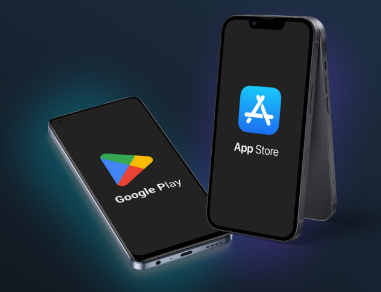
5. Browse, Purchase, or Download Free Games
Once your account is ready, it’s time to find your game:
- Paid Games: Search for the game, add it to your cart, and complete the purchase.
- Free Games: Many platforms offer free-to-play titles or limited-time giveaways.
- Game Subscriptions: Services like Xbox Game Pass or PlayStation Plus provide access to a library of games for a monthly fee.

6. Start the Download Process
Downloading a game is usually as simple as clicking a button. Here’s what to do:
- Click the “Download” or “Install” button on the platform.
- Choose the installation location (if prompted).
- Wait for the download to complete. Larger games may take some time, depending on your internet speed.
- Follow the on-screen instructions to install the game.
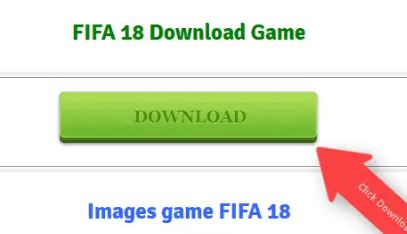
7. Troubleshoot Common Download Issues
Sometimes, things don’t go as planned. Here’s how to fix common problems:
- Slow Download Speed: Pause other downloads, switch to a wired connection, or restart your router.
- Insufficient Storage: Delete unused files or apps to free up space.
- Installation Errors: Update your device’s operating system and drivers.
- Corrupted Files: Use the platform’s repair tool (e.g., Steam’s “Verify Integrity of Game Files”).
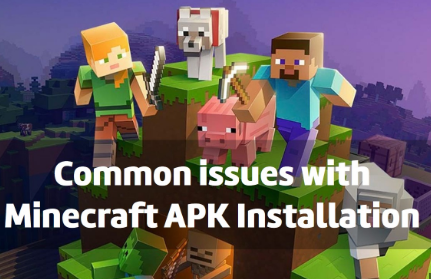
8. Stay Safe While Downloading Games
Protect your device and personal information by following these tips:
- Use Antivirus Software: Scan downloaded files for malware.
- Avoid Pirated Games: They’re illegal and often come with hidden risks.
- Stick to Official Sources: Only download games from trusted platforms.
- Read Reviews: Check user feedback to ensure the game is legitimate and worth your time.

9. Explore Post-Download Features
Once your game is installed, take advantage of additional features:
- Cloud Saves: Sync your progress across multiple devices.
- Multiplayer Modes: Invite friends or join online communities.
- Mods and Customization: Enhance your experience with user-created content (available for some PC games).
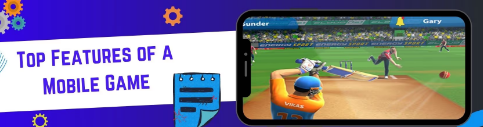
10. Enjoy Your Gaming Experience
With the game downloaded and installed, it’s time to dive in! Adjust the settings to your liking, explore the game’s features, and most importantly, have fun.

Final Thoughts
Downloading games is a simple process when you follow the right steps. By choosing a reliable platform, ensuring your device is compatible, and staying safe online, you can enjoy a hassle-free gaming experience. Whether you’re playing on a PC, console, or mobile device, this guide has everything you need to get started.
Now, grab your controller, keyboard, or touchscreen—your next gaming adventure awaits!
Leave a Reply